|
In contrast to HTML or Word documents, there is no direct integration for PDF files. However it is possible to translate PDF files using MZ-WinTranslator.
Important note:
As the Adobe PDF viewer application inserts additional line breaks when copying text, the translation of a longer part of text using the Universal translator will inevitably result in a much worser translation result than usual.
To avoid this, use the main program as described below and remove the superfluous line breaks from the text before translating it.
Using the Universal translator
The Universal translator is suitable for short text passages or single words.
- Click "Start", "Programs", "MZ-WinTranslator V18" to run the Translator.
- Choose "Extras", "Universal translator".
- Open the desired PDF file using Adobe Reader (formerly known as Acrobat Reader) or another PDF viewer.
- Click the Select Tool in the Reader toolbar.
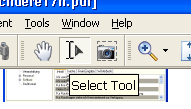
- Select the part of the document you want to translate.
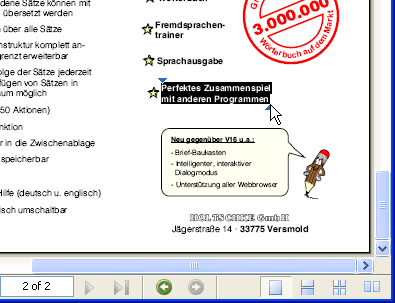
- Click the
 button in the Universal translator to translate the text. button in the Universal translator to translate the text.

Using the main program
If you want to translate longer text passages or entire PDF files, insert the text into the main program.
- Click "Start", "Programs", "MZ-WinTranslator V18" to run the Translator.
- Open the desired PDF file using Adobe Reader (formerly known as Acrobat Reader) or another PDF viewer.
- Click the Select Tool in the Reader toolbar.
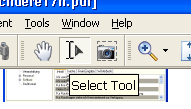
- Select the part of the document you want to translate.
- Press the right mouse button and choose "Copy To Clipboard" from the popup menu.
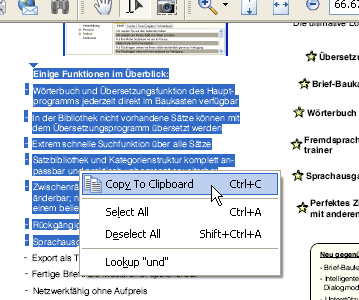
- Switch to MZ-WinTranslator and choose "Edit", "Paste".
- Select the inserted text. If the text window was previously empty, it is not necessary to select the text; the program will automatically edit the entire text if no selection was found.
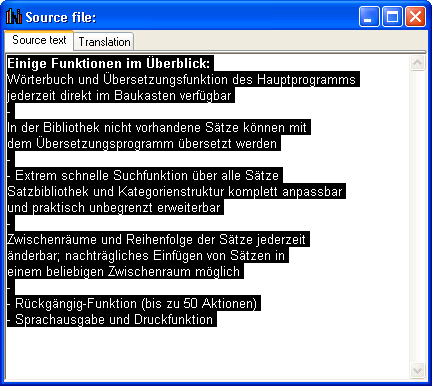
- Choose "Edit", "Create continuous text". This will remove the superfluous line breaks inserted by Adobe Reader while copying the text.
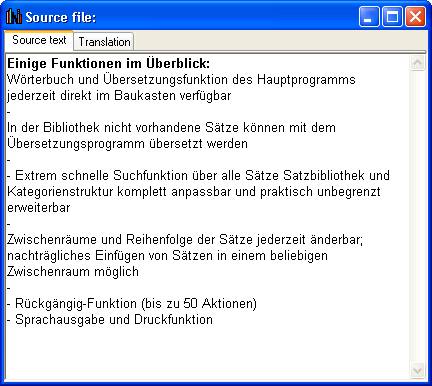
If you do not remove the line breaks before the translation, the translation result will be much worser than usual!
- Translate the text as always (e.g. using the "Quick-start translation" icon
 ). ).
For older Reader versions
If you are still using an older Acrobat Reader (e.g. version 5.x), you will have to use the correct selection tool.
- Use the Text Select Tool for standard text.
- Use the Column Select Tool for text with multiple columns. Otherwise, too much text will be selected.

- Select the desired text.
- If you are using the Column Select Tool, you have to draw a frame around the desired text while holding the left mouse button down.
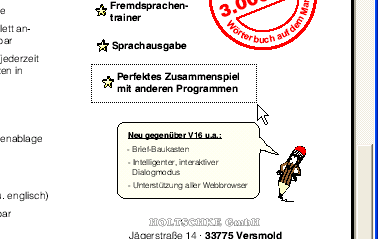
- After selecting the text, choose (if necessary) "Copy" from the popup menu (right mouse button).
To workshop overview
|

